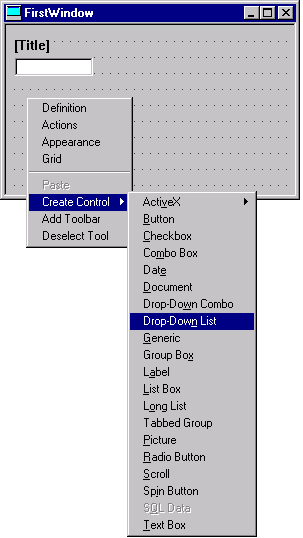
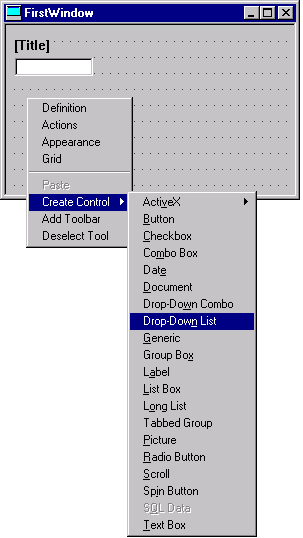
The component will be inserted visibly in the edit window. When the initial position is not exactly what the end-user wanted, the component can be moved around in the edit-window by dragging it to the desired location.
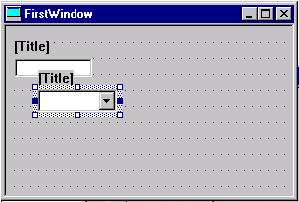
When the depressed button in the tool-box is anything else than the arrow in the figure below,

the mouse cursor will appear as a "forbidden action" icon when the cursor is positioned over a component that is not a "container", and it will not be possible to move any component in the edit-window.
Newly inserted components can be moved about freely in the edit window and can be given different proportions by moving the mouse cursor over the dark-blue boxes along the edit-image and then dragging these boxes to the desired location.
Some components have only horizontal "resize" indicators, some components have both horizontal and vertical ones.
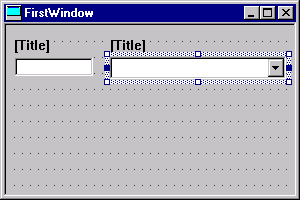
Go on to the next page in this sequence.