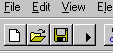
Of course, before any testing can take place, the code will have to be re-compiled. The sequence of saving the window, re-compiling and testing is one that is repeated many times over during the process of building a window-based application. In order to facilitate this process, a special short-cut button exists in the main window of MSM-Workstation: the fourth button from the left (the one with the little triangle pointing right) executes exactly this sequence of steps.
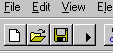
A number of windows flashes by while MSM-Workstation proceeds through the various steps, and then, finally, an error message remains in the left upper corner of the screen:
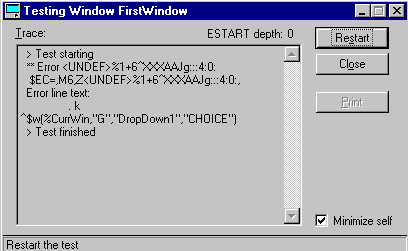
Obviously, the action logic to initialize the Drop Down List contains a coding error: the reference to the macro %%CurrWin was spelled as %CurrWin. Since %CurrWin would be a valid name for a local variable that might be available at run time, the compiler didn't catch this as an error while it did its syntactical check.
The error is easily corrected by going back into the action logic editor
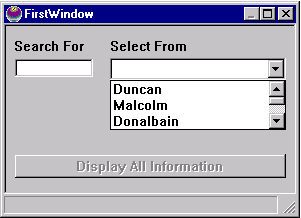
When text is entered in the text box, and subsequently the down-arrow on the Drop Down List is clicked, only the names containing the letters in the text box should occur in the list.
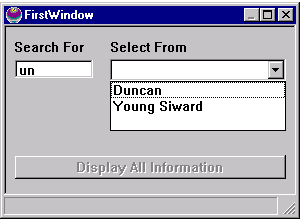
Go on to the next page in this sequence.